How to Use the Amazon Seller App in 2024: A Complete Guide

Looking to optimize your Amazon business using the Amazon Seller App? You've come to the right place. This comprehensive guide will detail every step you need to take to make the most of the Amazon Seller App, a powerful tool designed to amplify your selling experience on Amazon's bustling platform.
Getting a grip on a new app can be a tad overwhelming, especially when it plays a pivotal role in your e-commerce business. But do not worry; we are about to unlock the secrets of the Amazon Seller App, clarifying its features, from the Amazon Seller Scanner App to the robust selling capabilities. We'll dive into the depths of the Amazon Seller App’s functionality to help you leverage it effectively to bolster your business operations.
The standout advantage of the Amazon Seller App is its ability to simplify your sales process, enabling you to manage your Amazon business on the move. The Amazon Seller Scanner App takes this convenience a step further, making it a breeze to assess product viability. However, the question remains: How does the Amazon Seller App work? More importantly, how can you use the Amazon Seller App’s features to elevate your profits and enhance your selling convenience?
This thorough guide covers it all. We'll walk you through fully utilizing the Amazon Seller App's features to benefit your business. As an Amazon seller, you might be well-versed with some features of the Amazon Seller App, but rest assured, there's still a myriad of functionalities and tips waiting to be discovered through this guide.
Whether you're an experienced seller familiar with the functionalities of the Amazon Seller App or a newcomer taking your first steps, this guide promises valuable insights and practical steps to enhance your Amazon selling experience. The Amazon Seller App streamlines your business activities with comprehensive tools that help manage orders, track sales, and monitor customer feedback effectively.
Embracing the Amazon Seller App means you are equipping yourself with a tool that simplifies inventory management and provides real-time updates about your sales and stock levels. With the Amazon Seller App, you can instantly connect with customers, respond to their queries, and manage returns and refunds swiftly, ensuring high customer service.
The best part is you do not need to be tech-savvy to extract maximum value from the Amazon Seller App. Its user-friendly interface ensures that even those new to technology can easily navigate its features. So, settle in as we embark on this journey to explore the Amazon Seller App, providing the tools to propel your business to new heights.
Let's start with a fundamental question: what is the Amazon Seller App? Let's dive in to find out.
What is the Amazon Seller App
The Amazon Seller App (aka Amazon Selling App) is a robust, all-inclusive mobile app, exclusively tailored for vendors in Amazon's bustling marketplace. It's an empowering tool that grants you control over your Amazon enterprise from anywhere. Whether you're working from home, meeting suppliers, or vacationing, your business stays at your fingertips, keeping you ahead of the curve.
Incorporating a wide array of functionalities, the Amazon Seller App simplifies the selling process, be it managing orders, monitoring sales, addressing customer inquiries, or updating product listings. It's like having a miniaturized version of your Amazon Seller Central App dashboard right on your smartphone, allowing you to oversee your business operations even when away from your desk.
An exceptional feature within the Amazon Seller App is the integrated scanner, often referred to as the Amazon Seller Scanner App. This useful instrument allows vendors to instantly scan product barcodes and gain insights into their performance on Amazon. It offers vital information, including pricing, sales ranking, competition, and more, proving incredibly beneficial when you're contemplating sourcing new products to sell.
Moreover, the Amazon Seller App offers intricate business analytics, supplying valuable data on sales trends, consumer traffic, and ad performance. This data aids in comprehending your business' performance more accurately, thus proving instrumental in shaping your future selling strategies.
What sets the Amazon Seller App apart as a game-changer is its capacity as a profit-generating tool. By mastering how to use the Amazon Seller App effectively, you can boost your productivity and efficiency significantly, leading to an increase in sales and revenue. By exploiting the app's functionalities to their full extent, you can save time, minimize error risk, and maintain a competitive edge in the marketplace.
In summary, the Amazon Seller App is a potent companion for your Amazon selling journey. Whether you aim to maintain an active presence on your seller account, search for potentially profitable products, or assess your sales data on the fly, the Amazon Seller App has you covered. However, the secret lies in learning how to use this tool to its maximum, which is precisely what we'll delve into in this guide. Stay tuned as we explore the Amazon selling universe and unravel how the Amazon Seller App can become your ultimate business aide.
What Are the Features of the Amazon Seller App
The Amazon Seller App is an invaluable resource for sellers aiming to manage their business on the go efficiently. With an array of features designed to streamline your operations, the Amazon Seller App provides real-time access to critical data and functionality, enabling you to make informed decisions wherever you are. By utilizing the Amazon Seller App, sellers can monitor their sales, manage inventory, respond to customer inquiries, and much more, all from their mobile devices. This accessibility is crucial for staying competitive and responsive in the fast-paced e-commerce environment. The Amazon Seller App's user-friendly interface ensures that you can quickly find the information and tools you need, making it easier to focus on growing your business. From sales analytics to shipment tracking, the Amazon Seller App offers a comprehensive suite of features to support every aspect of Amazon selling. Whether you're a new seller just starting or an experienced merchant looking to optimize your processes, the Amazon Seller App is designed to help you succeed. By integrating the Amazon Seller App into your business strategy, you can enjoy increased flexibility and control, ensuring that you're always connected to your Amazon storefront.
As an Amazon seller, understanding the features of the Amazon Seller App can help you streamline your selling process and drive your business growth. This app is laden with tools designed to help you manage your Amazon store more efficiently. In this section, we'll go through each of these features, explaining what they do and how they can benefit your business.
1. Product Listing Management
The Amazon Seller App allows you to manage your product listings seamlessly. You can add new items, edit existing product details, and change pricing or quantity on the go, making inventory management a breeze.
2. Amazon Seller App Scanner
The in-built scanner tool lets you scan barcodes on products to quickly pull up related information. It aids in product research by showing you current prices, sales rank, and customer reviews instantly.
3. Order Fulfillment
This feature ensures that you never miss out on any orders. It provides real-time notifications of new orders, allowing you to fulfill them promptly, track shipment status, and even handle returns effectively.
4. Customer Communication
The app enables quick and efficient communication with your customers. You can respond to buyer messages, answer queries, and even handle customer reviews, all in a timely manner, ensuring exceptional customer service.
5. Sales Analytics
The Amazon Seller App provides a detailed breakdown of your sales, offering insights into daily and monthly revenue. It helps you understand sales patterns, identify top-selling items, and plan your future business strategy accordingly.
6. Payment Reports
Stay updated with your financials using the app's payment reports feature. It allows you to view your balance, monitor transactions, and track your payments, aiding in efficient financial management.
7. Advertising Campaign Management
The Amazon Seller App enables you to create, manage, and track your advertising campaigns. You can monitor campaign performance, adjust bids, and tweak strategies, all aimed at optimizing your advertising efforts.
8. Business Health Dashboard
This feature provides an overview of your business's performance, covering metrics like sales, order defect rate, and customer feedback. It aids in identifying areas of improvement and maintaining high seller performance.
9. Competitor Monitoring
The Amazon Seller App provides insights into how your products are performing against competitors. By giving you an idea of the competitive landscape, it helps you make more informed business decisions.
10. Notifications and Alerts
The app keeps you informed about critical updates or changes in your Amazon account, like policy changes or important dates, through timely notifications and alerts, ensuring you're always in the loop.
The Amazon Seller App is an essential tool for any Amazon seller seeking to manage and grow their business efficiently. With its robust features, the Amazon Seller App empowers sellers to stay informed and responsive, no matter where they are. Accessing real-time data, managing inventory, processing orders, and interacting with customers through the Amazon Seller App can significantly enhance your operational efficiency and customer satisfaction. Embracing the Amazon Seller App means embracing an opportunity to streamline your business processes, enabling you to focus on strategic growth and customer engagement. As you leverage the Amazon Seller App's features to their fullest potential, you position your Amazon business for more tremendous success and resilience in the competitive e-commerce landscape. Adopting the Amazon Seller App is a strategic move towards more agile and informed business management, ensuring you remain at the forefront of e-commerce innovation and success.
Each of these features plays a crucial role in making your Amazon selling experience smooth and efficient. By understanding how to make the most of them, you can streamline your business operations and boost your profitability significantly. The Amazon Seller App is a comprehensive tool, rich with features to facilitate all aspects of your selling journey. From listing products, managing inventory and orders, scanning products for sourcing, and analyzing sales data, to handling customer messages and advertisements, it's designed to make selling on Amazon more convenient and profitable. The key to reaping these benefits, however, is understanding how to use each feature effectively, which is precisely what we'll cover next.
How to Get the Amazon Seller App
Having the Amazon Seller App on your mobile device can dramatically improve the flexibility and efficiency of your Amazon selling business. With the Amazon Seller App, you can manage your business on the go, making crucial decisions at any time and from anywhere. Before learning how to use the Amazon Seller App, you need to get the app by following these steps:
Step 1: Go to Your Device's App Store
Whether you're using an Android or iOS device, you can find the Amazon Seller App in your device's app store. Android users can visit the Google Play Store, while iOS users can head to the Apple App Store.
Step 2: Search for "Amazon Seller App"
In the search bar of your app store, type "Amazon Seller App." The app should be one of the first results to appear.
Step 3: Download the Amazon Seller App
Once you find the Amazon Seller App, click on the "Install" or "Get" button, depending on your device's app store. The download and installation process will begin automatically.
Step 4: Open the App
After the installation is complete, find the Amazon Seller App on your device's home screen or app list. Tap on the app icon to open it.
Step 5: Log in or Sign up
If you already have an Amazon Seller account, you can log in using your existing credentials. If you're new to selling on Amazon, you can create a new seller account directly from the app.
In summary, obtaining the Amazon Seller App is a simple process that can be completed in just a few steps. Once installed, this free app can provide invaluable insights into your business operations, from inventory management to product sourcing. Armed with the Amazon Seller App, you're one step closer to running a successful Amazon selling business.
How to Use the Amazon Seller App
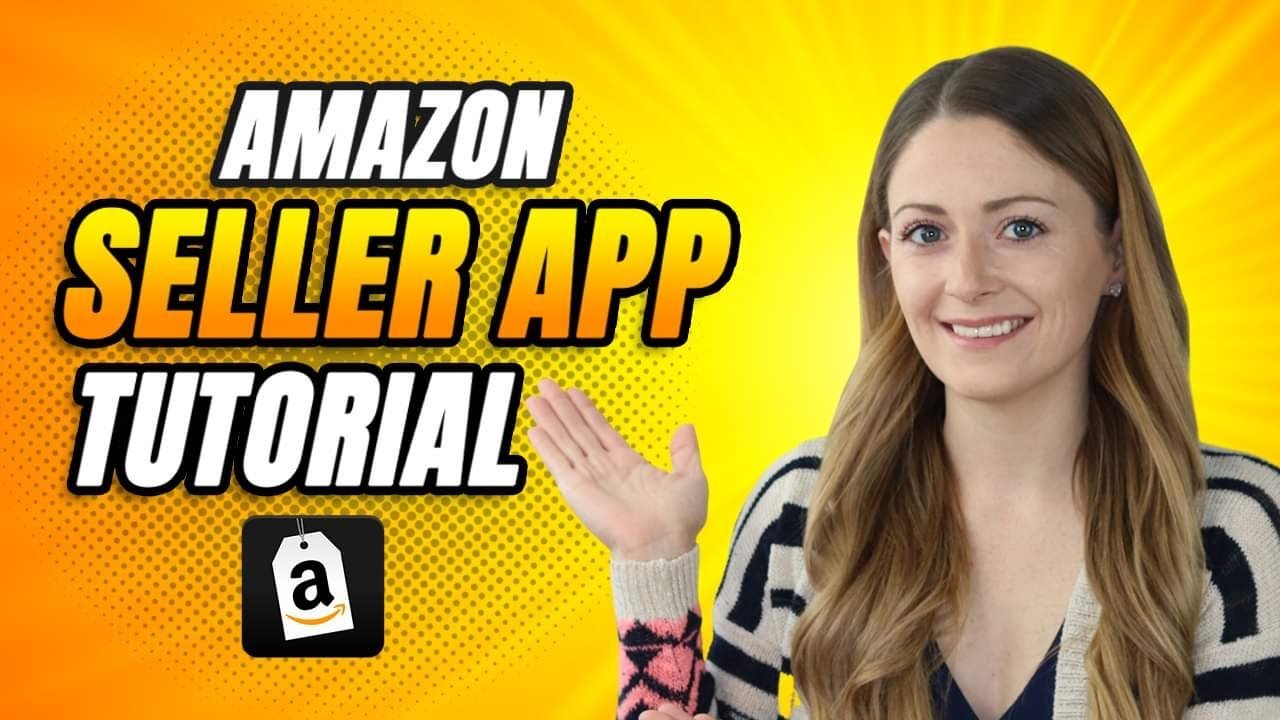
In this section, we are going to guide you through the step-by-step process of effectively using the Amazon Seller App. Whether you're a beginner or an experienced seller, this simple guide will help you unlock the full potential of the app to optimize your Amazon selling experience. Let's delve into the specific steps that will put you on the path to success with the Amazon Seller App.
Step 1: Download the Amazon Seller App
Begin your journey by downloading the Amazon Seller App from either the Google Play Store or the Apple App Store. The app is free, and the installation process is straightforward, just like any other mobile app.
Step 2: Log In to Your Seller Account
After installation, open the app and log in using your Amazon Seller account credentials. If you do not have an account, you will need to create one on the Amazon Seller Central website before proceeding.
Step 3: Navigate the Home Screen
Once logged in, familiarize yourself with the home screen. It's your dashboard, offering an overview of your sales data, notifications, customer messages, and other important information related to your business.
Step 4: Explore the Amazon Seller App Scanner
Get acquainted with the built-in scanner tool, accessible through the app's main menu. Use it to scan product barcodes for quick access to crucial product data and to make informed sourcing decisions.
Step 5: Manage Product Listings
Navigate to the inventory section to manage your product listings. Here, you can add new items, edit existing listings, adjust prices, and handle inventory levels.
Step 6: Handle Order Fulfillment
In the Orders section, you can view, track, and manage your orders. This includes fulfilling orders, tracking shipments, and dealing with returns.
Step 7: Engage with Customers
Visit the Performance tab to access customer communications. Respond to customer queries, handle feedback, and manage ratings to provide an exceptional customer experience.
Step 8: Monitor Sales and Business Health
Use the app's detailed sales analytics and business health dashboard to track and understand your business performance. This data can help shape your sales strategies and improve overall business health.
Step 9: Create and Manage Advertising Campaigns
The app allows you to set up and monitor advertising campaigns. Utilize this feature to boost product visibility, track performance, and optimize advertising efforts.
Understanding how to navigate and use the Amazon Seller App effectively is crucial for your success as an Amazon seller. These steps provide you with a comprehensive roadmap to harness the power of the app. The more you familiarize yourself with these features, the better equipped you will be to streamline your business operations, enhance your selling strategies, and ultimately, increase your sales and profits. So, start exploring the Amazon Seller App today and let it become your ultimate partner in your Amazon selling journey.
How to Use the Amazon Seller App Scanner
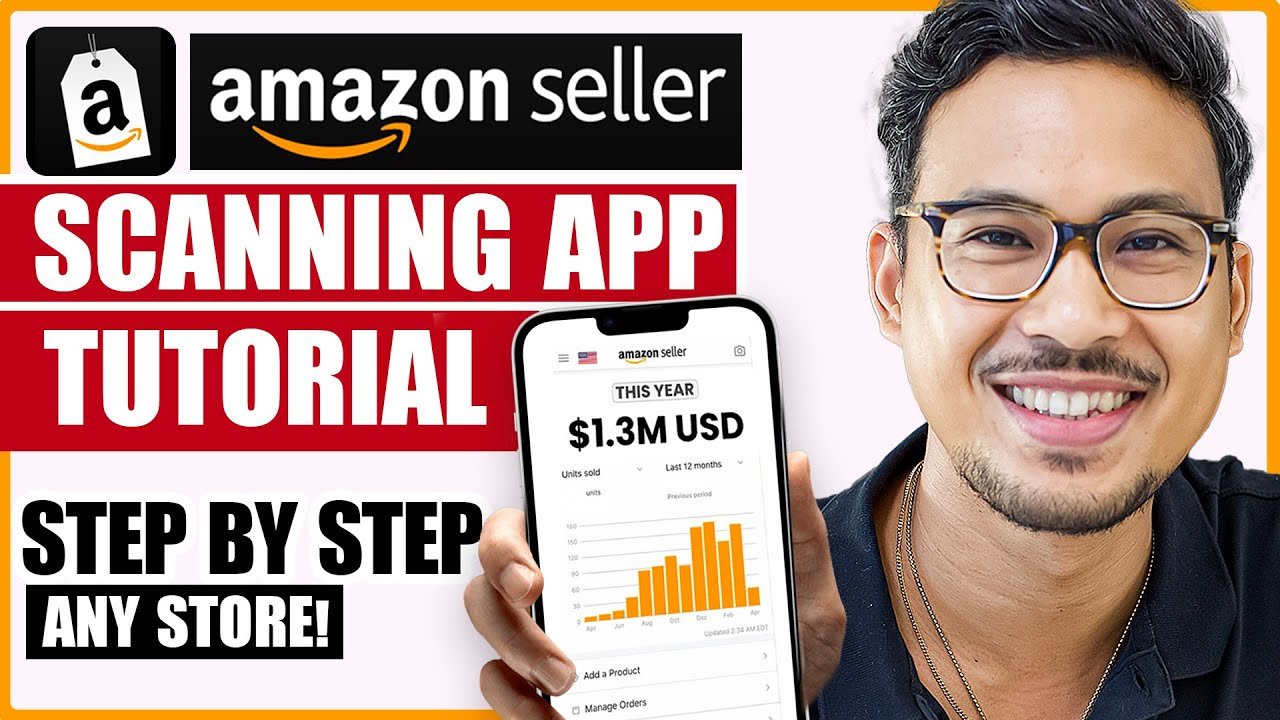
The Amazon Seller App Scanner is one of the most powerful tools incorporated in the Amazon Seller App. It functions as an effective product research tool, enabling sellers to make quick and informed sourcing decisions.
The principle of the Amazon Seller App Scanner is quite straightforward yet extremely valuable. It allows you to scan the barcode of any product, and within seconds, the app will pull up all the relevant information about that product on Amazon. This includes pricing, sales rank, reviews, competition, and even an estimate of potential profitability.
So, how does this aid you as a seller? Imagine you're in a retail store or a garage sale, and you spot an item that you think might sell well on Amazon. Rather than guessing or waiting until you get home to research, you can use the Amazon Seller App Scanner right then and there. You can instantly check the item's selling price on Amazon, how popular it is, and who else is selling it.
In a nutshell, the Amazon Seller App Scanner provides you with valuable insights into the marketability and potential profitability of products. This is pivotal in the sourcing process, allowing you to make data-driven decisions that can significantly impact your business's success.
Learning to use the Amazon Seller App Scanner can streamline your product sourcing process and make your business operations more efficient. Here are the steps you need to follow:
Step 1: Download the Amazon Seller App
Download the Amazon Seller App from the Google Play Store or Apple App Store. It's a free app, making it a cost-effective tool for sellers.
Step 2: Log in to your Seller Account
Once you've installed the app, open it and log in using your Amazon Seller Central credentials. If you're not a registered seller, you'll need to create an account first.
Step 3: Navigate to the Scanner
From the Amazon Seller App's main interface, find and tap on the camera icon. This will open the app's scanning feature.
Step 4: Choose Product Scan
You'll see multiple scanning options. Select 'Product Scan' to use the Amazon Seller App Scanner.
Step 5: Scan the Product's Barcode
Point your device's camera at the product's barcode. The app should automatically scan the barcode and display the product details.
Step 6: Analyze the Product Information
The app will display information such as the product's selling price, sales rank, and competition. Use this data to assess the product's profitability.
Step 7: Make Your Decision
Based on the information provided, decide whether the product is worth adding to your inventory.
Remember, the Amazon Seller App Scanner is a tool to aid your decision-making process. It provides real-time data, but it's your understanding of this information that will ultimately determine your sourcing success. Always consider other factors like the cost of purchasing the product, shipping, and Amazon fees while making your final decision.
How to Manage Product Listings on Amazon Seller App
Mastering product listing management on the Amazon Seller App is a vital part of running a successful Amazon business. Being able to create, modify, and manage your product listings on the go offers immense flexibility. It can significantly boost your productivity and keep your store updated, which is crucial for maintaining high seller ratings and customer satisfaction. So, how exactly do you manage product listings on the Amazon Seller App? Let's dive into the steps:
Step 1: Open the Amazon Seller App
Start by opening the Amazon Seller App on your mobile device. Ensure you're logged in to your Amazon Seller account.
Step 2: Navigate to Inventory
On the app's home screen, you'll see several options. Tap on the "Inventory" icon to view your product listings.
Step 3: View or Edit an Existing Listing
In the Inventory section, you can see all your current listings. Tap on a listing to view its details. Here, you can update any information such as price, quantity, or product details by selecting "Edit Listing."
Step 4: Create a New Product Listing
To create a new listing, go back to the Inventory section and tap on the "+" symbol at the top right of the screen. Follow the prompts to add a new product, fill in all the necessary product information, and hit "Save" when you're done.
Step 5: Manage Listing Status
The Amazon Seller App allows you to activate or deactivate listings as per your needs. If you wish to temporarily remove a product from your store, you can toggle its status to 'Inactive.' Remember to switch it back to 'Active' when you're ready to sell the product again.
Managing product listings on the Amazon Seller App is a straightforward process that can have a significant impact on your Amazon business. By ensuring your listings are accurate, up-to-date, and well-managed, you enhance your customers' shopping experience and boost your chances of making more sales. The Amazon Seller App offers an efficient way to manage your product listings on the go, ensuring that no matter where you are, your Amazon store is always at its best.
How to Edit Product Photos on the Amazon Seller App
Ensuring your product photos are top-notch is crucial to your success as an Amazon seller. High-quality, clear photos can significantly enhance your product listings' appeal, influence customers' purchase decisions, and set you apart from your competitors. Fortunately, the Amazon Seller App offers a feature for you to edit product photos right from your device. Here's how to do it:
Step 1: Open the Amazon Seller App
First, ensure you have the Amazon Seller App installed on your device and that you're logged into your seller account. Open the app to get started.
Step 2: Navigate to Your Product Listings
From the home screen, select "Inventory." This will take you to your current product listings.
Step 3: Select the Product to Edit
Scroll through your listings to find the product whose photos you want to edit. Once found, click on it to view its details.
Step 4: Access the Edit Listing Page
Once you're on the product detail page, select the "Edit" button to enter the editing mode.
Step 5: Edit Photos
Scroll down to the "Product Photo" section. Here, you can remove existing photos, add new photos, or rearrange the photo order. To edit a photo, click on it and select the editing option. You can crop, rotate, or adjust the lighting and contrast until the image meets your desired quality and specifications.
Step 6: Save Changes
Once you're satisfied with the changes, remember to save. The edited photos will be updated on your product listing.
Editing product photos using the Amazon Seller App is a straightforward and convenient process. Remember, your product photos are often the first impression customers get of your items. Therefore, investing time to ensure they are of high quality and accurately represent your products can significantly boost your sales and enhance your store's reputation. The Amazon Seller App provides an accessible tool to manage your product photos, further proving its value in running a successful Amazon business.
How to Manage Product Pricing and Deals on the Amazon Seller App
Mastering the art of pricing can be a game-changer for your Amazon business. The right price can help you stay competitive, attract more customers, and boost your sales. Meanwhile, offering deals can enhance your visibility and increase your conversion rates. Fortunately, the Amazon Seller App provides an easy way to manage both product pricing and deals directly from your mobile device. Let's walk through the process step by step.
Step 1: Open the Amazon Seller App
Start by launching the Amazon Seller App on your device. The app is your gateway to managing your Amazon business on the go and understanding its functionality is essential for success.
Step 2: Go to Inventory
From the home screen of the app, navigate to your inventory. This is where all your product listings are housed, and it's where you'll manage your product pricing.
Step 3: Choose the Product
Scroll through your listed products and choose the one for which you want to adjust the price. You can search for the product by name or SKU to speed up the process.
Step 4: Edit Listing Price
Once you're on the product detail page, you'll find the current listing price. Click on "Edit" and input your new desired price. Make sure your pricing strategy considers factors like costs, competition, and demand to ensure profitability.
Step 5: Manage Deals
To manage deals, go back to the main menu and select "Advertising." Then, choose "Deals." Here, you can create new deals or manage existing ones.
Step 6: Create a New Deal
To create a new deal, click on "Create a new deal." Follow the prompts, choose the product, set the deal price, and specify the deal duration. Keep in mind that deals can help you clear out inventory, attract price-sensitive customers, and boost visibility.
In summary, managing product pricing and deals on the Amazon Seller App is a relatively simple process, but it has significant implications for your business. The right price can attract more customers, and effective deals can help you stand out in a crowded marketplace. So, take advantage of the convenience and flexibility offered by the Amazon Seller App to keep your pricing strategy sharp and effective.
How to Keep Track of Your Inventory on the Amazon Seller App
Maintaining an accurate and up-to-date inventory is paramount in running a successful Amazon business. It can help prevent stockouts and overstocking, improving your customer satisfaction and bottom line. The Amazon Seller App has made it easier than ever to monitor your inventory right from your smartphone, regardless of where you are. Here are the steps to do it:
Step 1: Open the Amazon Seller App
Begin by opening the Amazon Seller App on your mobile device. It's your portal to manage your Amazon business from anywhere, at any time.
Step 2: Access the Inventory Section
From the home screen, tap on "Inventory." This is where all your product listings are located and where you'll be managing your inventory.
Step 3: View Your Current Inventory
In the inventory section, you can see a list of your active product listings along with their current stock levels. Here, you can check the status of each product at a glance.
Step 4: Update Inventory Levels
To adjust the inventory level of a product, click on the product, then hit "Edit." In the edit mode, find the inventory field and input the new quantity. Remember to save the changes.
Step 5: Use the Restock Tool
The Amazon Seller App provides a restock tool that predicts when you might run out of stock based on your sales velocity. Regularly checking this can help you plan your restocks better and avoid out-of-stock situations.
In summary, keeping track of your inventory using the Amazon Seller App is a convenient and efficient way to prevent stockouts and manage your business effectively. An accurately maintained inventory can improve your business operations, reduce costs, and enhance customer satisfaction. So, leverage the power of the Amazon Seller App to keep your inventory management in top shape.
How to Manage Advertising Campaigns on the Amazon Seller App
Advertising plays a vital role in enhancing product visibility and boosting sales on Amazon's bustling marketplace. Whether it's Sponsored Products, Sponsored Brands, or Sponsored Display, Amazon offers several advertising solutions to help sellers reach their target audience. As an Amazon seller, being able to manage your advertising campaigns efficiently is critical for your business growth. Luckily, the Amazon Seller App allows you to handle your advertising activities directly from your mobile device, making campaign management a breeze, no matter where you are. Here's how you can do it:
Step 1: Open the Amazon Seller App
Launch the Amazon Seller App on your device. This powerful tool puts comprehensive management of your Amazon business at your fingertips.
Step 2: Access the Advertising Dashboard
From the app's home screen, navigate to the "Advertising" tab. Here, you'll find an overview of your advertising activities and performance.
Step 3: View Your Campaigns
Once you're in the Advertising dashboard, you can view all your active campaigns. Click on a campaign to see detailed metrics such as impressions, clicks, and sales.
Step 4: Edit Campaigns
If you need to make changes to a campaign, simply click on the campaign and select "Edit." Here, you can adjust your budget, bid, or campaign duration.
Step 5: Pause or Enable Campaigns
From the campaign details page, you have the option to pause or enable your campaigns. This flexibility allows you to optimize your advertising spend based on campaign performance or market changes.
Step 6: Create a New Campaign
To create a new advertising campaign, go back to the Advertising dashboard and click on "Create a new campaign." Follow the prompts to set up your campaign, including selecting the campaign type, setting a budget, choosing products to advertise, and defining your target audience.
In summary, effective advertising management is key to maximizing visibility and driving sales on Amazon. With the Amazon Seller App, you can now monitor and manage your advertising campaigns on the move. It allows you to react quickly to market changes and make informed decisions to optimize your advertising efforts. Whether you're new to Amazon advertising or an experienced advertiser, the Amazon Seller App gives you the power to make your advertising campaigns work harder for your business. Remember, successful advertising is about continuous optimization and making data-driven decisions. So, get started, stay vigilant, and keep optimizing with the Amazon Seller App.
How to Analyze Sales on the Amazon Seller App
Analyzing your sales data is a crucial part of running a successful Amazon business. It provides insights into your store's performance, helps identify trends, and informs your strategic decisions. Recognizing this need, Amazon has integrated a comprehensive sales analysis feature into its Amazon Seller App. It gives you a real-time overview of your sales data, broken down into easy-to-understand metrics that you can access anytime, anywhere. Let's take a look at the steps to analyze sales in the Amazon Seller App:
Step 1: Open the Amazon Seller App
Launch the Amazon Seller App on your device. This handy tool is your gateway to a wealth of information about your Amazon business.
Step 2: Access the Sales Dashboard
From the app's home screen, tap on the "Sales" icon. This brings up the sales dashboard, which provides a snapshot of your store's performance.
Step 3: Understand the Sales Summary
At the top of the sales dashboard, you'll see a sales summary for different time periods: Today, Yesterday, Last 7 Days, and Last 30 Days. These snapshots give you a quick overview of your store's recent performance.
Step 4: Dive Deeper with Sales Charts
Below the sales summary, you'll find interactive sales charts. These graphs show your sales trends over time, allowing you to identify patterns, peaks, and troughs in your sales data.
Step 5: Analyze Individual Product Performance
Scroll further down, and you'll find a breakdown of sales by individual products. This feature helps you understand which products are your top performers and which ones may need more attention.
In summary, sales analysis is a vital part of maximizing your success as an Amazon seller. The Amazon Seller App's sales analysis feature provides a comprehensive, user-friendly platform to monitor and analyze your sales data. By regularly reviewing this data, you can gain valuable insights to inform your strategies, optimize your inventory, improve your marketing efforts, and ultimately drive your business growth. Harness the power of sales analysis in the Amazon Seller App, and let data-driven decisions guide your path to success.
How to Respond to Customers Using the Amazon Seller App
As an Amazon seller, providing excellent customer service is crucial for maintaining positive reviews and fostering customer loyalty. One way to ensure prompt and efficient communication with customers is by utilizing the Amazon seller app. This powerful tool allows sellers to respond to customer inquiries instantly, leading to enhanced customer satisfaction and increased sales. In this guide, we will outline the steps to respond to customers in an instant using the Amazon seller app, enabling you to provide exceptional customer service.
Step 1: Install the Amazon Seller App
To begin, download and install the Amazon Seller App on your mobile device. This app is available for both Android and iOS platforms, and it provides a user-friendly interface for managing your Amazon seller account.
Step 2: Enable Notifications
Make sure to enable notifications within the Amazon Seller App to receive instant alerts whenever a customer sends a message or asks a question. This will ensure that you stay informed and can respond promptly to customer inquiries.
Step 3: Access Customer Messages
Open the Amazon Seller App and navigate to the "Customer Messages" section. Here, you will find a list of all customer inquiries and messages. Tap on a specific message to view the details and respond accordingly.
Step 4: Craft a Professional Response
Compose a well-crafted, professional response to address the customer's inquiry or concern. Ensure that your response is concise, clear, and provides a solution or relevant information. You can use pre-written templates or customize your response for each customer.
Step 5: Utilize Quick Reply Templates
Save time by utilizing Quick Reply templates within the Amazon Seller App. These templates are pre-written responses that you can customize and use for frequently asked questions or common customer inquiries. Select the appropriate template, make any necessary adjustments, and send it to the customer.
By following these steps, you can effectively respond to customers in an instant using the Amazon Seller App. This streamlined process allows you to address customer inquiries promptly, enhance customer satisfaction, and build a positive reputation as a reliable seller on Amazon. Remember, providing excellent customer service is essential for achieving long-term success in the competitive marketplace.
How to Monitor Your Account Health on the Amazon Seller App
Monitoring the health of your Amazon seller account is crucial for maintaining a successful and profitable business. By regularly assessing key metrics and identifying potential issues, you can take proactive steps to improve your performance and ensure compliance with Amazon's policies. The Amazon seller app provides valuable tools and insights to monitor your account health conveniently. In this guide, we will outline the steps to effectively monitor your account health using the Amazon seller app, enabling you to make data-driven decisions and optimize your selling strategy.
Step 1: Install the Amazon Seller App
Start by downloading and installing the Amazon Seller App on your mobile device. This app is available for Android and iOS platforms, providing you with instant access to essential account health metrics.
Step 2: Access Account Health Dashboard
Open the Amazon Seller App and navigate to the "Account Health" section. Here, you will find a comprehensive dashboard displaying your account's key performance indicators, including order defect rate, late shipment rate, and customer metrics.
Step 3: Review Performance Metrics
Thoroughly review the performance metrics on the Account Health Dashboard. Analyze your order defect rate, which includes negative feedback, A-to-z Guarantee claims, and chargeback disputes. Evaluate your late shipment rate, customer service performance, and policy compliance to identify areas for improvement.
Step 4: Address Performance Notifications
Check for any performance notifications in the Amazon Seller App. These notifications alert you to specific issues that require attention, such as high return rates or policy violations. Take immediate action to resolve these issues and prevent further account health deterioration.
Step 5: Take Corrective Actions
Based on the insights gained from the Account Health Dashboard, develop a plan to address any deficiencies. Implement corrective actions, such as improving your product quality, enhancing your shipping and handling processes, or providing better customer support. Regularly monitor the impact of these actions on your account health metrics.
By following these steps and regularly monitoring your account health using the Amazon Seller App, you can proactively identify and address performance issues, ensuring the long-term success of your Amazon selling business. Utilize the valuable insights provided by the app to optimize your operations, enhance customer satisfaction, and maintain compliance with Amazon's policies. Remember, a healthy account is a foundation for growth and profitability in the Amazon marketplace.
What Are the Top 20 Third-Party Amazon Seller Apps for Sellers
In today's bustling e-commerce environment, leveraging Amazon Seller Apps has become more than a mere convenience—it's a strategic necessity. These Amazon Seller Apps, specifically designed to cater to the multifaceted demands of Amazon's marketplace, are invaluable tools for any Amazon seller aiming to optimize their online presence and sales strategy. The importance of Amazon Seller Apps cannot be overstated, as they offer a comprehensive suite of features that address various aspects of selling on Amazon, from inventory management to market research, and everything in between. As we delve into the world of Amazon Seller Apps, it becomes clear that the success of Amazon sellers is increasingly tied to their ability to utilize these apps effectively.
Amazon Seller Apps are instrumental in streamlining operations, providing sellers with the agility to respond to market changes swiftly. By integrating Amazon Seller Apps into their business model, Amazon sellers can significantly enhance their productivity, leading to increased sales and improved customer satisfaction. Moreover, Amazon Seller Apps offer insights into consumer behavior, market trends, and competitive analysis, empowering Amazon sellers with data-driven strategies to outperform their competitors. The role of Amazon Seller Apps in facilitating a seamless selling experience on Amazon's platform is undeniable. They are the backbone of efficient business operations, offering solutions that simplify complex tasks and automate routine processes.
Furthermore, Amazon Seller Apps are a boon for Amazon sellers looking to expand their business. They provide scalable solutions that grow with your business, ensuring that Amazon sellers have access to the tools they need at every stage of their business journey. The adaptability of Amazon Seller Apps makes them a perfect fit for Amazon sellers of all sizes and across all categories. Whether you are a new Amazon seller just starting out or an experienced vendor looking to refine your selling strategy, Amazon Seller Apps are your gateway to achieving your business objectives.
The proliferation of Amazon Seller Apps has transformed the landscape of selling on Amazon. They have become indispensable assets for Amazon sellers, enabling them to achieve operational excellence and strategic growth. As we explore the top Amazon Seller Apps, it becomes evident that their integration into your Amazon selling strategy is not just beneficial but essential for staying competitive in the ever-evolving Amazon marketplace.
In this section, we will explore the top 10 Amazon Seller Apps, focusing on how they can streamline your operations, boost your efficiency, and potentially increase your sales on Amazon.
1. Jungle Scout
Jungle Scout is an all-encompassing Amazon seller app that assists sellers in product research, competitor tracking, and sales estimations. It provides deep insights into market trends and consumer preferences, helping you make informed decisions about what products to sell.
2. Helium 10
Helium 10 is an Amazon seller app that has powerful tools designed for keyword research, product research, listing optimization, and overall Amazon SEO. It can significantly aid in increasing your product's visibility and competitiveness in the Amazon marketplace.
3. FeedbackWhiz
FeedbackWhiz is an Amazon seller app that specializes in order management, email automation, and feedback monitoring. It helps sellers manage reviews and ratings efficiently, which is crucial for maintaining a good seller reputation on Amazon.
4. SellerLabs
SellerLabs is an Amazon seller app that offers a variety of features, including PPC management, keyword tracking, and inventory management. It's an excellent tool for Amazon sellers looking to optimize their advertising campaigns and maintain efficient inventory levels.
5. AMZ Scout
AMZ Scout is an Amazon seller app that provides sellers with valuable data about product trends, profitability, and competition. Its comprehensive analytics help in making strategic decisions about product sourcing and pricing.
6. Keepa
Keepa is an Amazon seller app known for its robust price tracking and history charts. It's invaluable for Amazon sellers who want to stay competitive by adapting their pricing strategies based on market changes.
7. Sellics
Sellics is a multifaceted Amazon seller app that offers features such as profit analysis, PPC optimization, and review management. It’s designed to help Amazon sellers monitor their business's financial health and optimize marketing strategies.
8. Viral Launch
Viral Launch is an Amazon seller app that assists with product discovery, keyword research, and market analysis. It’s a great tool for Amazon sellers looking to launch new products and gain a competitive edge in their niche.
9. Cash Cow Pro
Cash Cow Pro is an Amazon seller app that offers features like A/B testing, sales data analytics, and inventory management. Cash Cow Pro is ideal for Amazon sellers focusing on maximizing their profits through data-driven decisions.
10. Fetcher
Fetcher is a financial analytics tool designed specifically for Amazon sellers. This Amazon seller app provides detailed breakdowns of profits, expenses, and revenue, making financial management simpler and more efficient.
11. ZonGuru
ZonGuru is an Amazon seller app that enhances your Amazon business with tools focused on niche finding, product validation, and listing optimization. This app is perfect for sellers who want to identify lucrative product opportunities and optimize their listings for better search visibility.
12. A2X
A2X is an Amazon seller app that automates accounting for Amazon sellers by connecting Amazon's marketplace data with cloud-based accounting systems. This Amazon seller app ensures accurate bookkeeping, making financial reports and reconciliation straightforward and error-free.
13. Teikametrics
Teikametrics is an Amazon seller app that uses AI-driven algorithms to optimize Amazon advertising campaigns. This Amazon seller app helps manage your ads' performance, bidding strategy, and keyword optimization to increase ROI effectively.
14. RepricerExpress
RepricerExpress is a dynamic pricing Amazon seller app that automatically adjusts your product prices based on market conditions and competition. This tool is crucial for maintaining competitive pricing and maximizing sales.
15. InventoryLab
InventoryLab is an Amazon seller app that streamlines inventory management and includes expense tracking for Amazon sellers. This Amazon seller app also offers detailed reporting features that provide insights into profitability and stock levels.
16. HelloProfit
HelloProfit is an Amazon seller app that provides Amazon sellers with detailed analytics and performance metrics in one comprehensive dashboard. This Amazon seller app tracks everything from sales and profits to PPC campaigns and merchant metrics.
17. SellerEngine Plus
SellerEngine Plus is an Amazon seller app that offers a variety of features including inventory management, automated repricing, and profit calculation. This Amazon seller app is a robust tool for managing multiple aspects of Amazon selling efficiently.
18. ShipStation
ShipStation is an Amazon seller app that simplifies the shipping process for Amazon sellers by integrating with various carriers and providing batch shipping capabilities. This Amazon seller app helps streamline order fulfillment and reduce shipping errors.
19. EcomEngine
EcomEngine is an Amazon seller app that is known for its suite of tools designed to optimize feedback management and product review solicitations. This Amazon seller app helps Amazon sellers improve their product ratings and gain trustworthy feedback efficiently.
20. MarketScout
MarketScout is an Amazon seller app focused on competitor analysis and market research. It provides detailed insights into competitor strategies and market dynamics, helping sellers to adjust their strategies to stay ahead.
The pivotal role of Amazon Seller Apps in the success of Amazon sellers cannot be emphasized enough. These apps are the cornerstone of a successful Amazon selling strategy, providing sellers with the capabilities to manage their business more effectively and efficiently. The utilization of Amazon Seller Apps is a game-changer, offering Amazon sellers a competitive edge by equipping them with the tools needed to excel in Amazon's competitive marketplace. The extensive functionalities of Amazon Seller Apps, from inventory management to customer engagement, underscore their importance in optimizing every aspect of the Amazon selling process.
Amazon Seller Apps are not just tools; they are strategic partners that facilitate business growth, operational efficiency, and market competitiveness. The integration of Amazon Seller Apps into your selling strategy on Amazon is a testament to their value, proving time and again that they are indispensable for Amazon sellers aiming for success. As the e-commerce landscape continues to evolve, Amazon Seller Apps stand out as beacons of innovation, guiding Amazon sellers toward achieving their business goals. The future of selling on Amazon is intrinsically linked to the effective use of Amazon Seller Apps, making them an essential component of any Amazon seller's toolkit.
Embracing Amazon Seller Apps is not just about adopting technology; it's about embracing a strategic advantage. For Amazon sellers, the question is no longer whether to use Amazon Seller Apps, but which apps to choose and how to leverage them effectively. As we have seen, Amazon Seller Apps are the key to unlocking potential, driving sales, and achieving business excellence on Amazon. The journey of an Amazon seller is fraught with challenges, but with Amazon Seller Apps, you have everything you need to navigate the complexities of the Amazon marketplace and emerge victorious.
What Are the Benefits of Using the Amazon Seller App
Navigating the vast waters of Amazon's marketplace can be a daunting task for sellers. The Amazon Seller App emerges as a lighthouse in these turbulent seas, offering a suite of tools designed to simplify, optimize, and elevate the Amazon selling experience. This digital ally provides real-time insights, streamlines operations, and ensures that sellers can manage their businesses from anywhere in the world, all from the palm of their hands. In this section, we will delve into the myriad benefits of using the Amazon Seller App, highlighting how it can transform the way you conduct your business on Amazon. With the Amazon Seller App, the power to manage, analyze, and grow your business is always at your fingertips, making it an indispensable tool for anyone looking to succeed in the competitive world of online selling.
1. Real-Time Sales and Inventory Management
The Amazon Seller App provides sellers with the ability to monitor sales and manage inventory in real time. This feature ensures that you are always aware of your stock levels, sales trends, and any immediate actions that need to be taken to replenish inventory or adjust pricing strategies. The app alerts you when stock is low, helping to prevent stockouts that could lead to lost sales and negatively impact your Amazon seller performance ratings. Furthermore, the ability to update inventory on the go means that you can respond to market demands instantaneously, keeping your business agile and competitive.
2. Instant Customer Communication
One of the keys to maintaining a successful Amazon storefront is effective customer service. The Amazon Seller App allows sellers to receive and respond to customer messages quickly, ensuring that customer inquiries and concerns are addressed promptly. This immediate communication capability can significantly enhance customer satisfaction and foster loyalty to your brand. By staying on top of customer communications, you can also mitigate negative reviews and encourage positive feedback, thereby improving your store’s reputation and visibility on Amazon.
3. Access to Detailed Business Analytics
The Amazon Seller App provides detailed analytics and reports that offer insights into your business’s performance. This feature allows sellers to make informed decisions based on data such as sales patterns, traffic, and advertising effectiveness. Understanding these metrics can help you identify your best-selling products, determine the most effective marketing strategies, and optimize your product listings for better visibility and sales. The app’s analytics tools are designed to help you grow your business by leveraging data to streamline your operations and maximize profitability.
4. Mobile Product Listing and Editing
With the Amazon Seller App, you can list new products and edit existing listings directly from your mobile device. This flexibility is invaluable for sellers who need to make quick adjustments to their listings or want to capitalize on new opportunities as they arise. Whether it’s updating product descriptions, adjusting prices, or adding new images, the ability to manage your product listings on the go ensures that your Amazon storefront is always current and optimized for sales.
5. On-the-Go Order Fulfillment
The Amazon Seller App streamlines the order fulfillment process by allowing sellers to view and manage orders from anywhere. This includes the ability to confirm shipments, track order status, and manage returns, all from your mobile device. The app ensures that you can maintain efficient order processing and fulfillment, which is critical for meeting Amazon’s customer service standards and maintaining high seller ratings.
The Amazon Seller App is a powerful tool that offers a wide range of benefits designed to streamline your operations, enhance customer satisfaction, and drive business growth. By providing real-time inventory management, instant customer communication, detailed business analytics, mobile product listing capabilities, and on-the-go order fulfillment, the app empowers sellers to manage their Amazon businesses more effectively and efficiently. Leveraging the Amazon Seller App is essential for anyone looking to maximize their success on Amazon’s platform. It not only simplifies the complexities of online selling but also provides the insights and flexibility needed to adapt to market changes and capitalize on emerging opportunities. With the Amazon Seller App, sellers have everything they need to navigate the competitive landscape of Amazon selling and steer their businesses toward sustained growth and profitability.
How Does the Amazon Seller App Work
The Amazon Seller App is an invaluable tool for anyone selling on Amazon, offering a suite of features designed to streamline your business operations and enhance your overall selling experience. If you are wondering "How does Amazon Seller App work?" you are in the right place to uncover its functionalities and benefits.
Firstly, to understand how Amazon Seller App works, you need to understand that it serves as a mobile hub for your Amazon Seller account. By logging into the app with your seller credentials, you gain access to a comprehensive dashboard that presents a wealth of information about your sales, orders, and customer interactions. This centralized access is a cornerstone feature that exemplifies how Amazon Seller App works to simplify your daily tasks.
Another aspect of how the Amazon Seller App works involves inventory management. The app allows you to monitor your inventory levels, receive notifications for low-stock items, and even adjust prices on the go. Understanding how the Amazon Seller App works in this context means acknowledging its role in ensuring you never miss out on sales opportunities due to inventory issues.
When considering how the Amazon Seller App works for order fulfillment, it is essential to note that the app provides detailed information about each order. You can track shipments, confirm deliveries, and manage returns, all within the app's interface. This functionality demonstrates how the Amazon Seller App works to keep you informed and responsive to customer needs.
For those curious about how the Amazon Seller App works in terms of customer engagement, the app offers direct communication channels with your customers. Responding promptly to inquiries and feedback can significantly enhance your reputation on Amazon, and the Amazon Seller App facilitates this interaction seamlessly.
Moreover, understanding how Amazon Seller App works is not complete without exploring its analytical features. The app provides sales reports, performance metrics, and other valuable data that can guide your business decisions. By analyzing this information, you grasp how Amazon Seller App works to offer strategic insights into your business's performance.
In essence, “How does Amazon Seller App work?” is a multifaceted question, as the app supports various aspects of your Amazon selling journey. From inventory and order management to customer service and analytics, the Amazon Seller App is designed to provide you with a portable, intuitive, and efficient means of managing your online business.
To fully leverage its capabilities, you should immerse yourself in all the features the app offers, continuously exploring and adapting to discover new ways it can support your business objectives. By doing so, you will gain a profound understanding of how the Amazon Seller App works, enabling you to optimize your Amazon selling experience effectively.
How Does the Amazon Seller App Work
Understanding how the Amazon Seller App functions is crucial for any vendor looking to maximize their sales and streamline their operations on one of the world's largest e-commerce platforms. This app provides a comprehensive toolset designed to help sellers manage their inventory, track sales, analyze market trends, and engage with customers directly from their mobile devices. By integrating the Amazon Seller App into your daily business activities, you can enjoy a more fluid, efficient, and potentially lucrative selling experience. In this detailed section, we will delve into the functionalities and benefits of using the Amazon Seller App, ensuring that you have all the information needed to effectively utilize this powerful tool. Let us explore how the Amazon Seller App works, breaking down its core features and how each can contribute to your business success.
1. Inventory Management
The Amazon Seller App simplifies the process of managing your inventory directly from your smartphone. With this feature, sellers can add new products, adjust existing listings, and monitor stock levels in real-time. The app ensures that you are never out of sync with your actual inventory, reducing the risk of overselling or stockouts. Additionally, the Amazon Seller App allows for barcode scanning and provides detailed product information, which can help in making quick adjustments and decisions about pricing or promotions.
2. Sales Monitoring
Another crucial feature of the Amazon Seller App is its ability to track your sales performance. This tool displays real-time data on your sales metrics, including daily, weekly, and monthly earnings. By having immediate access to this information, sellers can quickly identify trends, adjust their strategies, and optimize their product listings. The Amazon Seller App also offers notifications on important sales events, ensuring that you are always informed about your business progress.
3. Customer Communication
The Amazon Seller App facilitates direct communication with your customers. This functionality is essential for maintaining customer satisfaction and encouraging repeat business. Through the app, sellers can respond to customer inquiries, resolve issues, and manage returns and refunds efficiently. This level of interaction can significantly enhance the customer service experience, making it easier to build trust and loyalty among your buyers.
In summary, the Amazon Seller App is an indispensable tool for Amazon sellers aiming to optimize their operations and enhance their online business presence. From effective inventory management to detailed sales tracking and improved customer communication, the app provides a range of features that can significantly impact your business success. By leveraging the capabilities of the Amazon Seller App, sellers can enjoy a more organized, responsive, and profitable venture. As e-commerce continues to evolve, staying updated with such tools will be key to maintaining a competitive edge in the market. Hence, it is advisable to integrate the Amazon Seller App into your selling practices to ensure you are maximizing your potential on Amazon.
your marketplace store.